Accessories FAQ’s
Q: Where Can I find the IR codes for my Electric Screen IR remote?
Series Up Stop Down CineTension 2 Series 1111 0000 0001 1111 0000 0010 1111 0000 0100 Evanesce / Evanesce Tab-Tension B 1111 0000 0001 1111 0000 0010 1111 0000 0100 Home2 Series 1111 0000 0001 1111 0000 0010 1111 0000 0100 Spectrum Series 1111 0000 0001 1111 0000 0010 1111 0000 0100 Spectrum Tab-Tension Series…