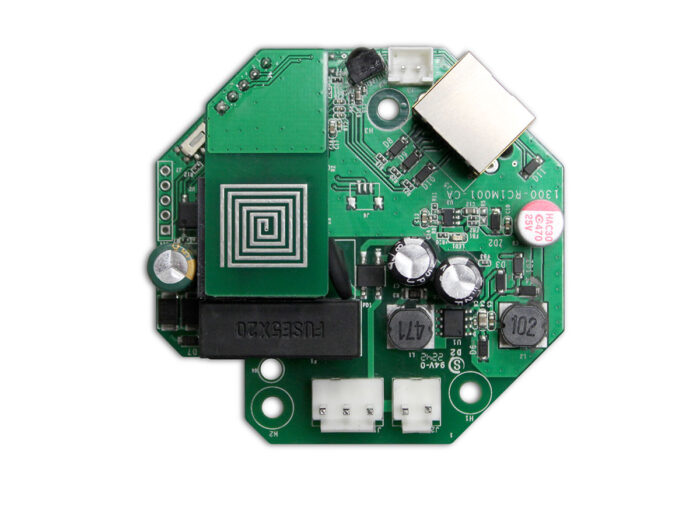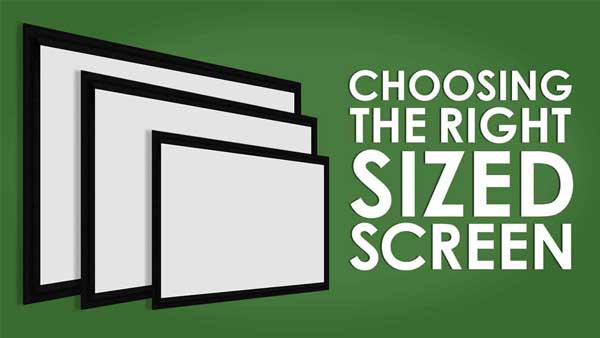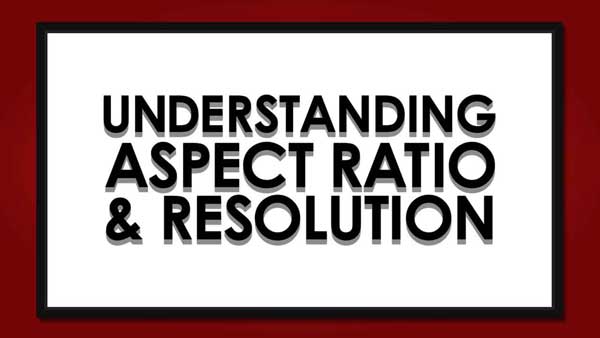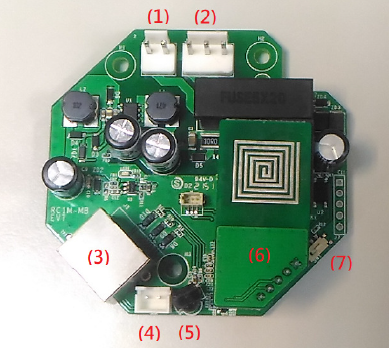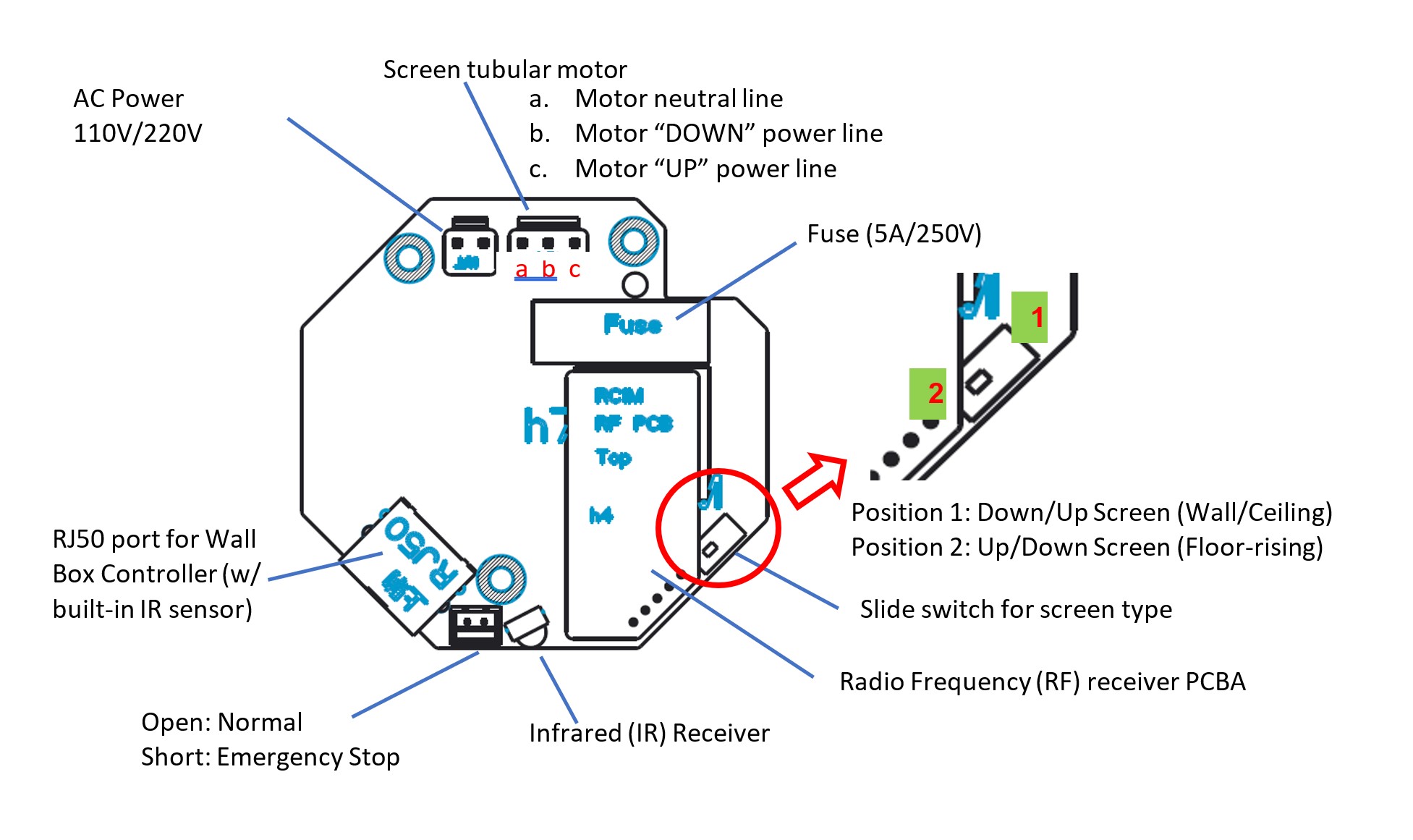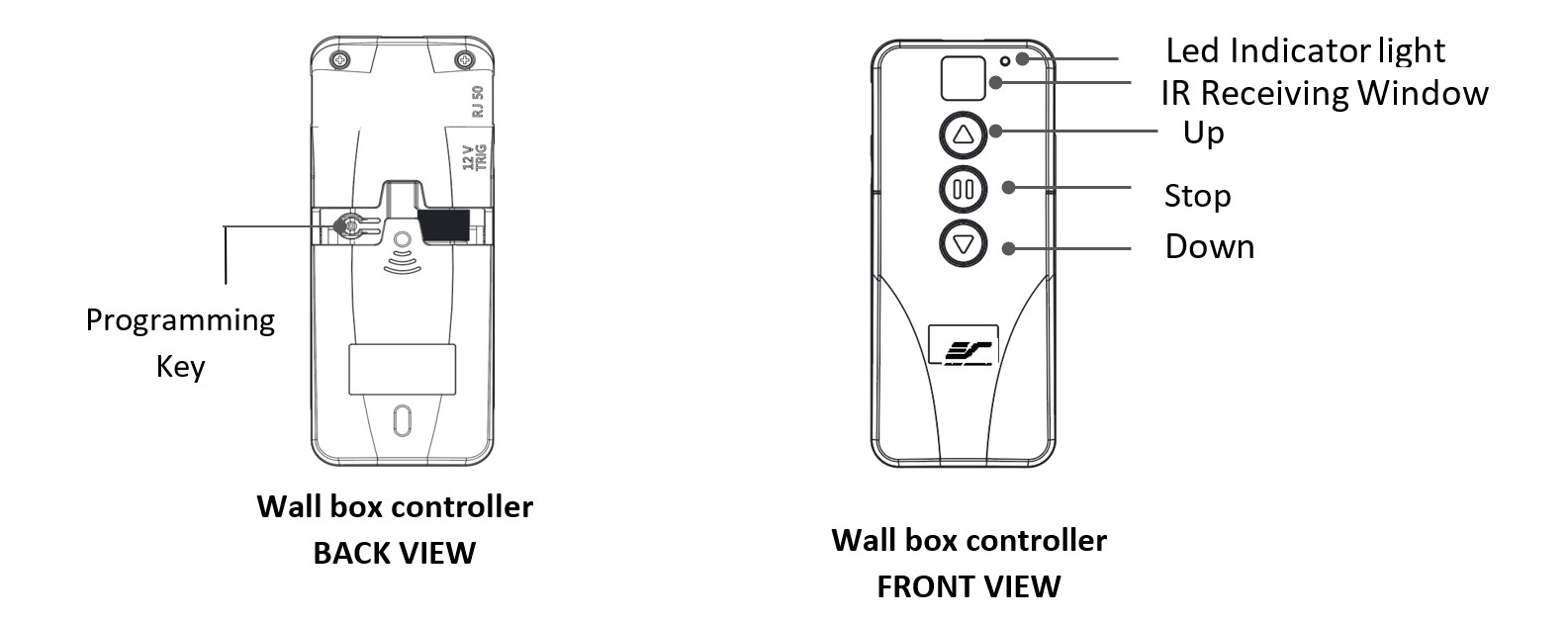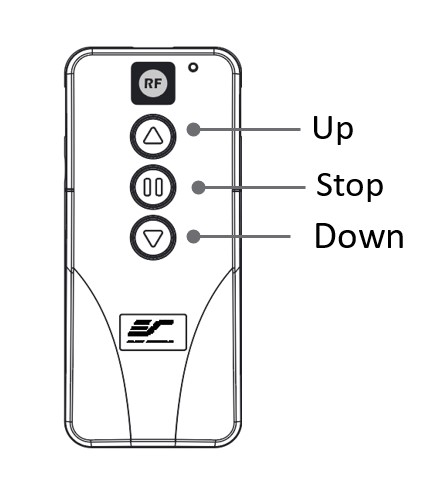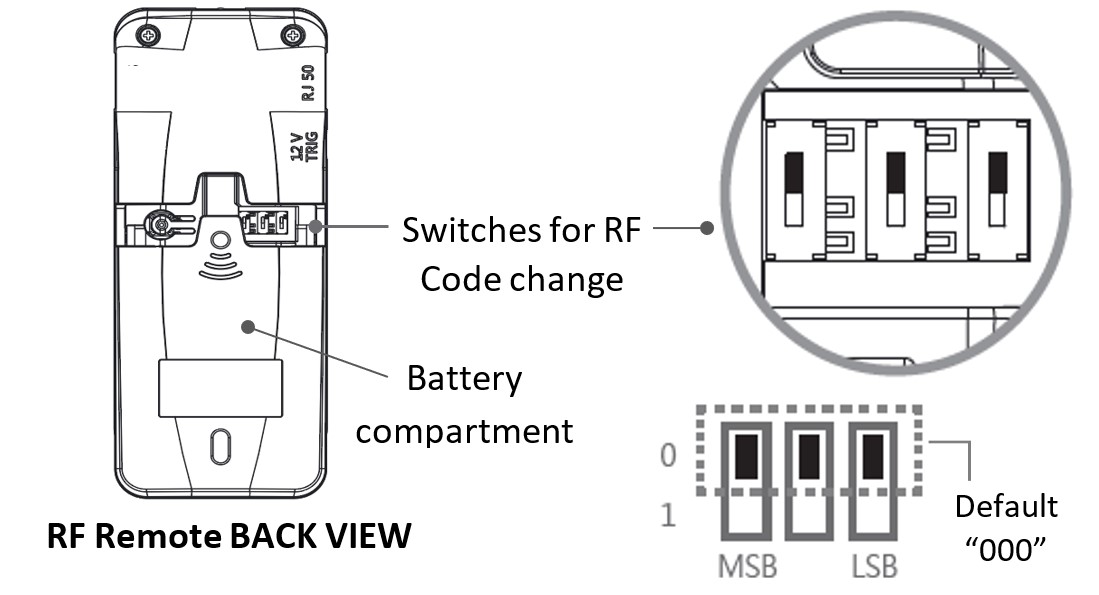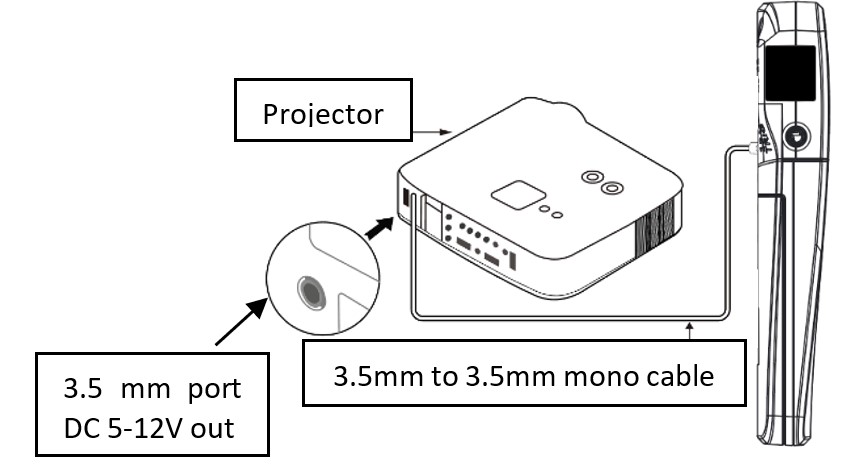Remote Control System
SWIFT-RC1® Remote Control Kit | ZRC1-CKT-XY-F
The SWIFT-RC1® Kit by Elite Screens R&D is a newly engineered circuit board designed to enhance the control system with several key functions for an improved user experience. The SWIFT-RC1® circuit board is compatible only with new electric screen products that already include the SWIFT-RC1® kit. It has a built-in software on the circuit board that enables the user to customize and program the screen’s vertical position using the wall box controller. Long gone is the old hardware adjustment by way of a hex wrench needing to climb a ladder to access the limit switch.
*Note: Any vertical position change will affect screen flatness. Warranty is only offered on factory default full extended vertical position.
Full Kit Includes
- Radio Frequency (RF) remote control
- Infrared (IR) remote control
- Wall box controller with IR sensor
- RJ50 cable
- Circuit board
- Simple custom vertical limit switch adjustment: User-friendly programmable custom vertical stop position for easy installation and projector (Prevents over-adjustment of limit switch)
- 12v trigger capability: Allows the screen’s drop and rise to synchronize with the projector’s power cycle.
- Wired 12v trigger capability using the wall box controller and 3.5 mm to 3.5mm male audio mono cable (not included)
- Wireless 12v trigger capability using RF remote and 3.5 mm to 3.5 mm male audio mono cable (not included)
- Wall box controller: Removeable for a clean look while maintaining Radio Frequency & Infrared remote control functionality
- Frequency channel programming for RF remote: Built-in selectable channels allow one RF remote programming to control multiple screens or individual control without interference.
- Infrared and Radio Frequency remote controls offer flexible control options
- Programmable for drop down or rise up electric screens
- Compatible ONLY with new electric screen products with the SWIFT-RC1® kit already included
2-year limited warranty, and 3-year warranty for ENR-G – Education, Non-profit, Religious and Government/Military organizations
Lifetime Tech Support by Elite Screens Professional Service Team through Email, Phone or Online Form.